Thinking of starting a WordPress website or already have one? Consider these tips to make your website more secure, fast, spam free and SEO friendly.
1. Navigation of Your Website
Make sure your visitors can easily navigate your website. A simple menu with essential site links like ‘About Us’ and ‘Contact Us’ page will do fine. Also, make sure you have search option available, this is greatly helpful if you have a lot of content as older content keeps getting buried under the new one.Some other options could be having ‘Popular Posts’ or ‘Related Articles’ in the sidebar of your website to increase visitor engagement.
2. Managing WordPress Security
One simple WordPress hack for security is to install WordPress in a sub-directory. This way no one can access your WP-admin folder without first knowing the name of folder where your website is installed. In this way, the WordPress installation will exist inside a folder say mysite.com/myfolder/WP-admin instead of mysite.com/WP-admin. Here’s an article by WordPress on how to achieve this: Giving WordPress Its Own Directory.Whether your website is installed on a sub-directory or not, you can always use this plugin Limit Login Attempts to prevent any kind of unauthorized access to your website. You can set the number of times a user can enter wrong password and how much delay time will be there after a specific number of login attempts have been made.
3. Spam Preventing Techniques
Dealing with spam is one of the major concerns for a WordPress website but you can easily avoid it by using the Akismet plugin. It is the most popular spam prevention plugin. It can save you a lot of time that goes in removing the spam comments manually. Just install it through your Dashboard or download it from here: Akismet Plugin.
4. Speeding Up The Website
Every WordPress professional will definitely recommend you to use a caching plugin and majority of the times it will be W3 Total Cache. Using a caching plugin will greatly increase your site load times and your website will open in a snap if it has already been opened in the web browser before. What it does is that it will store the website elements locally on your computer so it doesn’t spend any time requesting them from the web server. The plugin can be a little difficult to install and you may have to turn some features ON and OFF in the dashboard to check what works best for you.
5. Regular Website Backup
Make sure you take manual or automated backups regularly for your WordPress website.BackWPup is a great option here, the plugin is really easy to setup and has a lot of options for how you want to receive your backup. I have personally set this option to Dropbox and via Email. Also, you can time the backup to receive on daily, weekly or monthly basis.
6. Optimize for Search Engines
While there are some really good themes and plugins out there to help you in managing the SEO for your WordPress website, I’ll highly recommend you to use SEO by Yoast Plugin. It has everything you need for Search Engine Optimization of your website. The plugin will take care of the xml sitemaps, allows you to edit the robots.txt and .htaccess files right from your WordPress dashboard and checks every post for whether or not it has every SEO element present in it. So, if good SEO is one of the top priorities for your website, definitely go for this plugin.
7. Social Sharing Icons
Social Media is the present and future of Content Marketing. Making the social media sharing icons available next to your article is the key to making the content go viral. There are a lot of plugins that provide you with social sharing icons for your posts on WordPress. Shareaholic, Digg Digg, AddThis and ShareThis are some of the most commonly used. I personally use Shareaholic on my website. You may need to experiment to know which plugin and what social media profiles will work best for your website.
8. Contact Form
Even if you are not a service based website, having a contact form available on your website is a good practice. Sometimes, the reader wants to share something that may not be appropriate to put in the comments section, a contact form will help you in this case. So, making a contact form available on your website will be good both for you and your visitors. You can easily create one using this plugin: Contact Form 7.
9. Authorbox and Google+ Integration
Authorbox and Google+ Authorship can help you win trust from your website visitors. Reading about the author’s bio below an article will help the readers know more about the author and are also likely to connect with you on social platforms if they enjoyed your article. Authorbox can help you in setting up Google+ Authorship as well. Checking your name and a link to your Google+ profile will help Google in verifying your authorship and will show your Google+ profile details next to your post in Google search results. Some themes will provide inbuilt Author bio options or you can use plugins like Fancier Author Box.
10. Newsletter Signup Option
A simple newsletter subscription box or a popup can help you get the visitor’s email address which then you can use for your Email Marketing campaigns. One of the most common methods to get more subscribers is to offer something for free generally an eBook. Also, embedding the signup forms in popups can increase the conversion rates for email subscriptions as well. There could be a lot of options to setup a form like its already available in the theme, using a plugin or can be provided by your Email Marketing service provider like MailChimp.
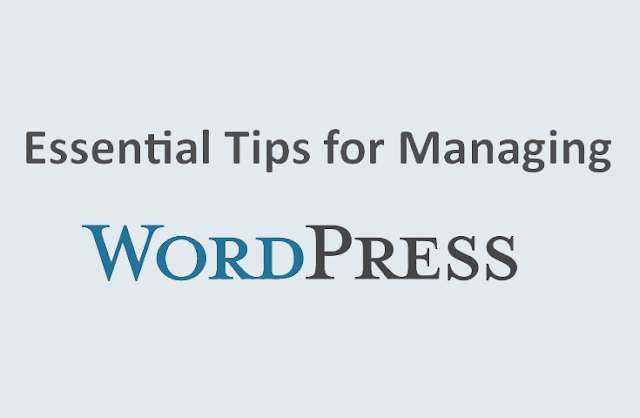



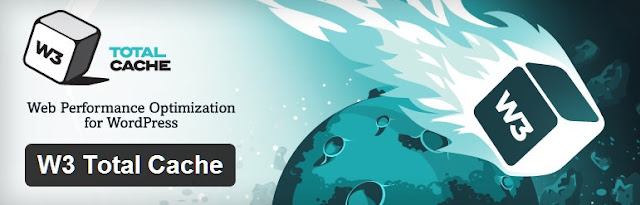





No comments:
Post a Comment